Do you want to change the look of your site? WordPress makes it super easy for to change the theme and add some customization! The instructions below outline how to change the theme and add some customization.
To start, click Customize

The customizer will open on the top left of the page, click Change.
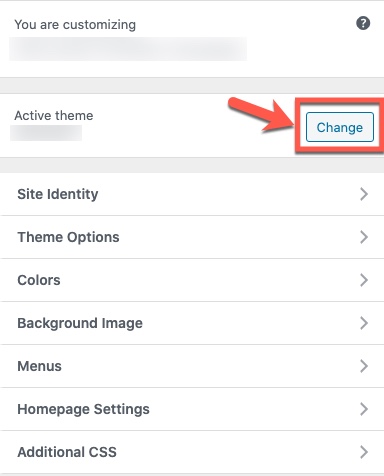
We recommend you spend some time navigating the customizer. The menu options will be different depending on the theme you are using. Click on each one to see how you can bring your personality to your website! Remember to check out the bottom of the Customizer menu, you can hide the customizer controls, or, view your site in a desktop, tablet, or mobile simulator.
On this page, you will see al the installed themes we have on Trubox. We highly recommend previewing the various themes before going live. To preview a theme hover your mouse over the theme you want to preview and click on the Live Preview button.
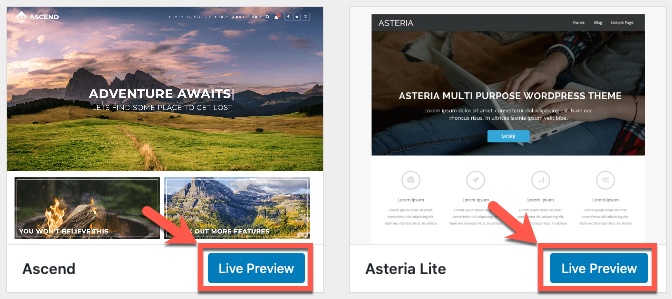
We recommend clicking through your site in the live preview window so you can test all the pages and see if you like the new look and feel of your site. If you are happy with the preview then you can go live by clicking Activate & Publish if you are not happy click Change to preview another theme or simply click the ‘X‘ to go out of customization mode.
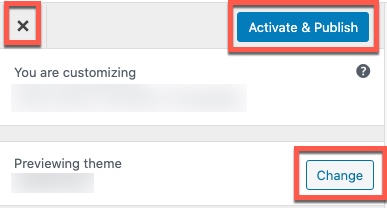
Below are a few themes you may want to try:
Hamilton – built for image heavy blogs
McLuhan – simple and lightweight, perfect for text heavy sites
Sketch – perfect for showcasing creative talent
Twenty Seventeen – very simple and clean
WP-Dimension – perfect for up to ten calling cards
Kadence – is lightweight yet full featured
Contact us if you need technical help or help testing out ideas at learningtech@tru.ca